Many of you wanted to know how to configure Outlook for Netmail. To save time, i'm writing the steps here.
For those of you who've never used Outlook, do read the intro. All those who are already familiar, please move on to the settings directly.
Intro
Outlook 2007 allows you to store your email's on your PC's hard drive. So you can access your old mails when there is no internet connectivity or when the Netmail server is down. Also, due to limited space in Netmail, you have to delete mails on a regular basis. Having Outlook configured on your PC, lets you access all mails without having to delete them.
Settings
I could not configure Netmail to directly flow to Outlook. There's a workaround. Forward all mails from Netmail to your Gmail account. Gmail can be configured on Outlook.
a) Configure Netmail
- Log in to Netmail. Click on Options -> Rules -> Select 'Forward' from the drop down -> 'Create'
- Under Rule Name, write 'Gmail'
- In 'To' write your Gmail Id. eg - amit.103@gmail.com
- Click 'Save'
b) Configure Gmail
- Log in to Gmail. Click on 'Settings' -> 'Forwarding and POP/IMAP'
- Select 'Enable POP for mail that arrives from now on' and 'Save Changes'
c) Configure Outlook 2007
- Make sure Outlook 2007 is installed as a part of your Office 2007 in your PC
- Now follow the instructions given here
- Some mails are not forwarded from your Netmail account due to server issues. Please check once a day, so as not to miss important deadlines.
- On some PC's a particular port number may not work, while configuring Outlook. These are my settings.


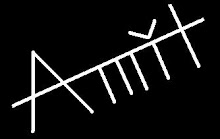
This is seriously good man. It helped me solve a long time troubling problem. I think this should goto the iiftian blog as well. What say?
ReplyDeletek.. will do.thanks
ReplyDeleteThanx sir.. if you get time then do visit my website www.dontgiveupworld.com India's Biggest motivational website and community.
ReplyDeletewith regards
Arun Pandit
IIFT MBA 2010-2012